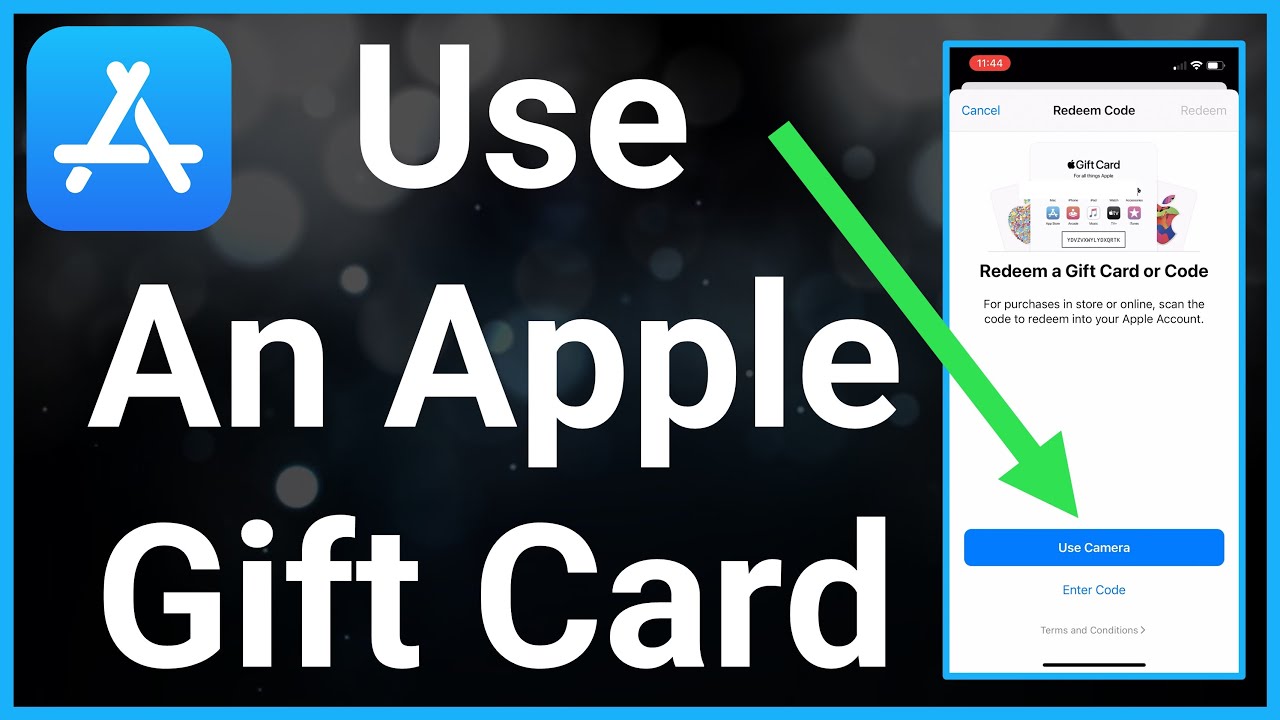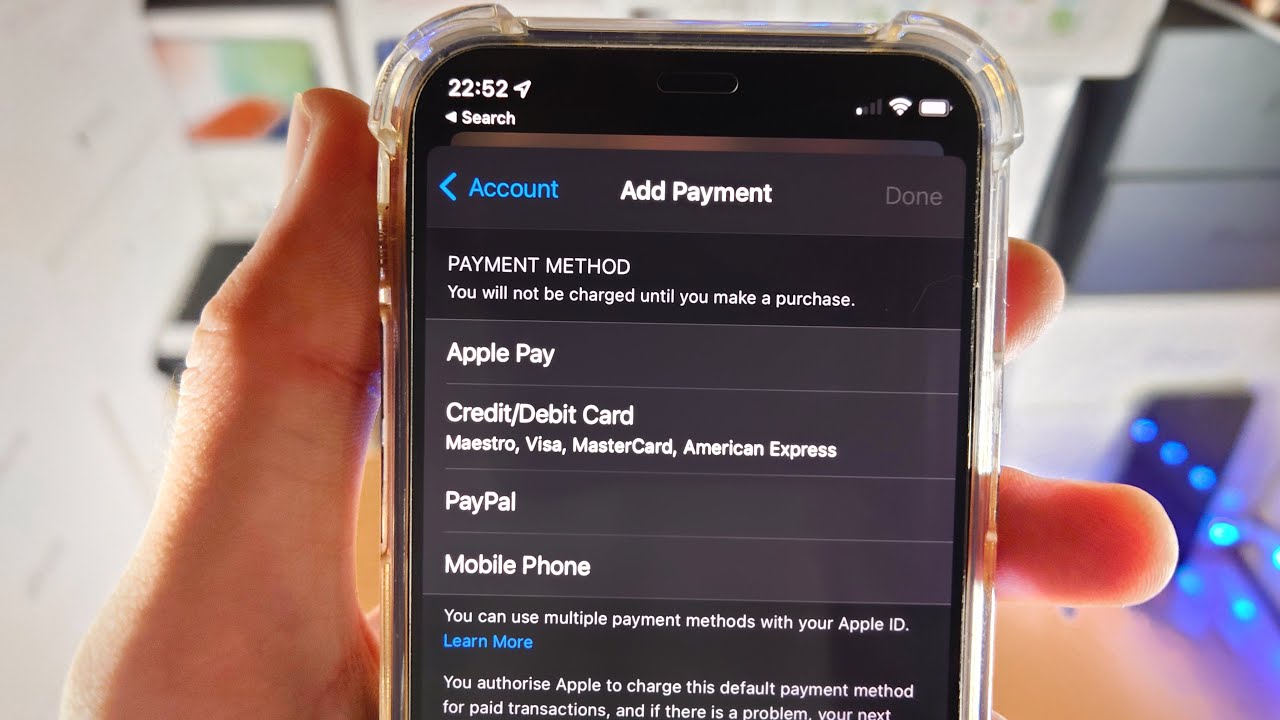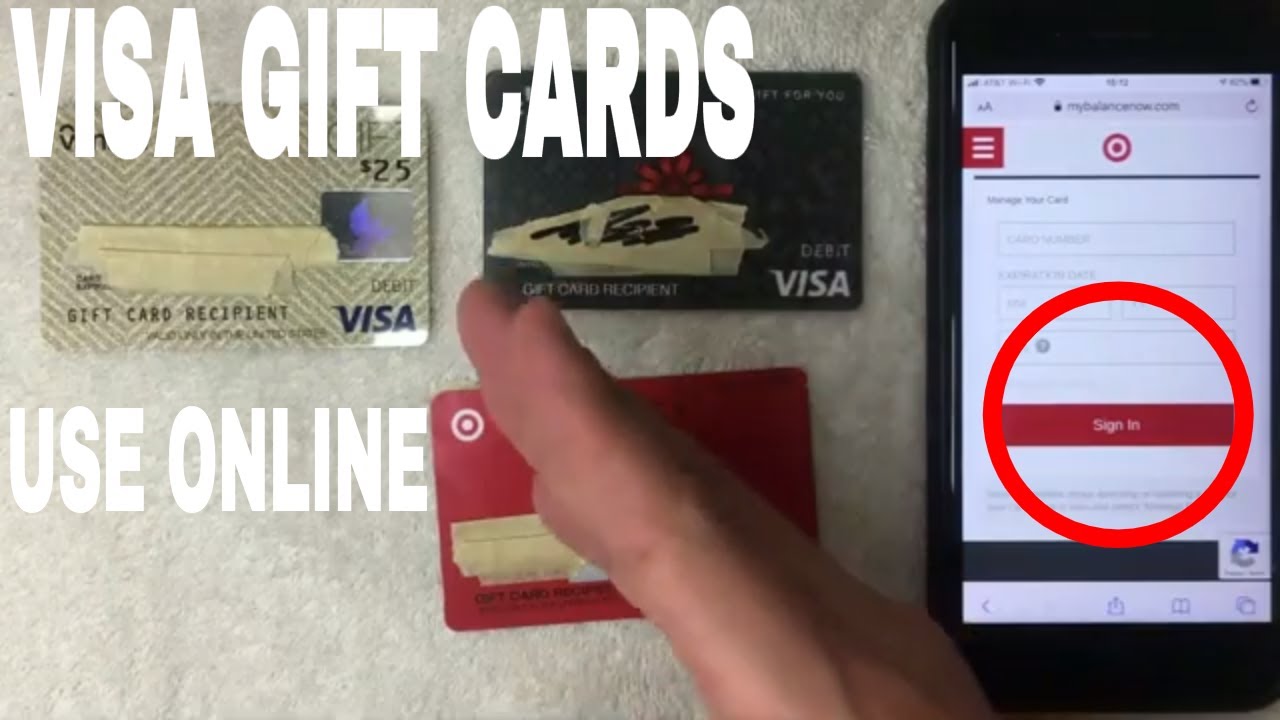Unlocking Apple Pay with Visa Gift Cards
Imagine this: you're at the checkout, ready to tap and pay with your iPhone, but your wallet is missing. No problem! If you have a Visa gift card linked to Apple Pay, you can still complete your purchase. Adding a Visa gift card to your Apple Wallet offers a convenient and secure way to manage your spending, especially when you don’t want to carry physical cards.
This digital wallet lets you leave the plastic at home, streamlining transactions with a quick tap of your iPhone or Apple Watch. But how do you actually get that gift card balance into your digital wallet? It's simpler than you might think. In this guide, we'll break down the process of linking your Visa gift card to Apple Pay, unlocking the potential for seamless mobile payments.
The increasing popularity of digital wallets has driven the demand for integrating gift cards into platforms like Apple Pay. It's a natural evolution from the bulky physical wallet to a sleek, digitized payment experience. No longer do you need to fumble for the correct card – it's all virtually accessible.
The primary concern with adding a prepaid Visa to Apple Pay is ensuring the card is compatible. Not all prepaid cards are equipped for this functionality. Look for the Apple Pay logo or check with the card issuer to confirm compatibility. Troubleshooting issues with adding a gift card usually involves verifying the card's balance, ensuring accurate information entry, and contacting the card issuer if problems persist.
Before the advent of mobile wallets, using a gift card often meant carrying the physical card. Now, integrating these cards with platforms like Apple Pay offers a significant improvement in convenience and security. Losing a physical card can be a major hassle, but with Apple Pay, your card information is securely stored and encrypted.
Adding a Visa gift card to Apple Pay allows for quick and contactless payments. Simply hold your device near the payment terminal to complete a transaction. It also offers a secure alternative to carrying physical cards. Your card information is encrypted and protected, reducing the risk of loss or theft.
To add your Visa gift card to Apple Pay, open the Wallet app on your device. Tap the “+” symbol to add a new card. Choose “Add Credit or Debit Card,” and then manually enter your gift card details. You can also use the camera to scan the card information. Once the card is verified, it will be available in your Apple Wallet.
Three benefits of adding a Visa gift card to Apple Pay include: 1) Enhanced Convenience: Leave your physical cards at home and pay with your device. 2) Increased Security: Protect your card information with encryption and secure storage. 3) Simplified Tracking: Monitor your gift card balance and transaction history directly in the Wallet app.
Step-by-step guide: Open the Wallet app, tap the “+” icon, choose "Add Credit or Debit Card," enter your gift card information manually or by scanning, and verify the card.
Advantages and Disadvantages of Adding a Visa Gift Card to Apple Pay
| Advantages | Disadvantages |
|---|---|
| Convenience | Not all gift cards are compatible |
| Security | Potential for device loss |
| Tracking | Reliance on device battery |
Best Practices: 1. Ensure your gift card is Apple Pay compatible. 2. Double-check the entered card details for accuracy. 3. Keep your device software updated. 4. Register your gift card for enhanced security. 5. Contact the card issuer for support if needed.
Challenges and Solutions:
1. Challenge: Card not recognized. Solution: Verify compatibility and ensure accurate information entry.
2. Challenge: Insufficient funds. Solution: Check the card balance and add funds if necessary.
3. Challenge: Device compatibility issues. Solution: Update your device software to the latest version.
4. Challenge: Lost or stolen device. Solution: Use "Find My" to locate or erase your device and contact the card issuer to disable the card.
5. Challenge: Declined transaction. Solution: Check your card balance and contact the card issuer for assistance.
FAQ:
1. Can I add multiple gift cards to Apple Pay? Yes.
2. Are there fees for using a gift card with Apple Pay? No.
3. What if my gift card is lost or stolen? Contact the card issuer to report it.
4. How do I check my gift card balance in Apple Pay? Open the Wallet app and select the card.
5. Can I use my gift card with Apple Pay internationally? Check with the card issuer for international usage policies.
6. What if my device's battery dies? You won’t be able to use Apple Pay until your device is charged.
7. Can I use a partially used gift card? Yes, you can add and use a gift card with any remaining balance.
8. What if my gift card expires? The card will no longer be usable in Apple Pay.
Tips and Tricks: Organize your cards in Apple Wallet for easy access. Set up notifications for low balance alerts. Take advantage of the transaction history feature to track your spending.
In conclusion, adding a Visa gift card to Apple Pay transforms the way you use gift cards. It provides a streamlined, secure, and convenient payment method that eliminates the need for physical cards. From grabbing a coffee to making online purchases, the integration of gift cards with Apple Pay simplifies transactions and offers enhanced security. Embrace the future of payments by adding your Visa gift card to Apple Pay and experience the convenience and control it offers. It's a simple process that unlocks a wealth of benefits, allowing you to manage your spending effectively while enjoying the seamless experience of contactless payments. Don't wait, add your Visa gift card to Apple Pay today and experience the difference!
Ace your indiana driving test practice test guide
Unlocking fifa 23s budget beasts top 84 rated bargains
Unlock savings your guide to the sherwin williams professional discount